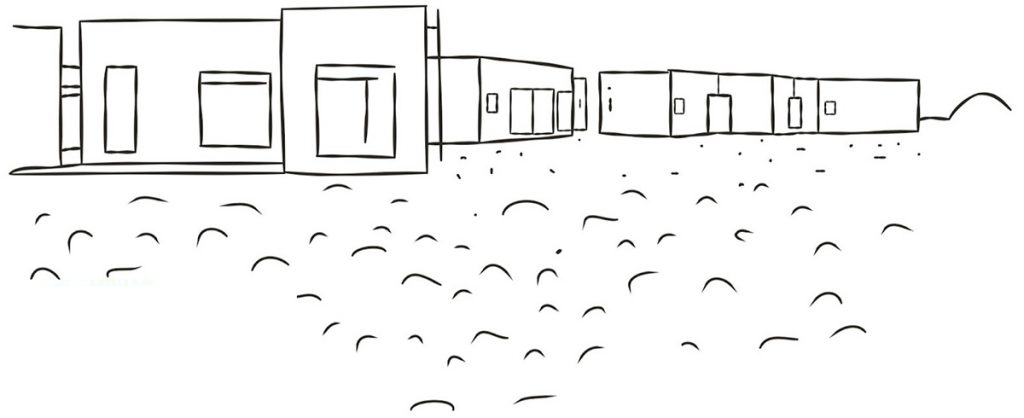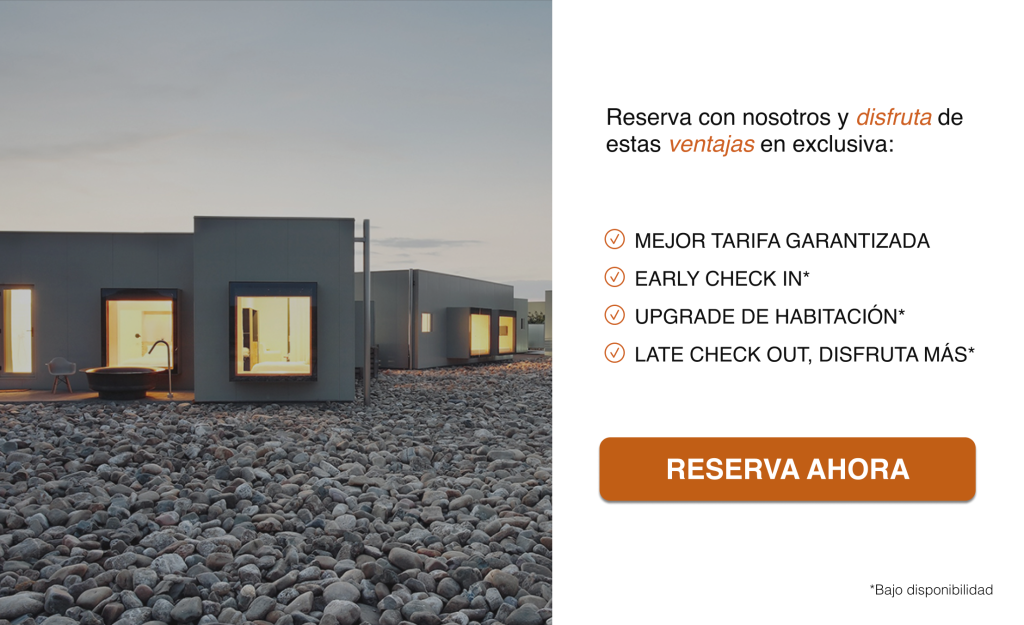WHAT IS A COOKIE?
A cookie is a harmless text file that is stored in your browser when you visit almost any website. The purpose of the cookie is for the website to be able to remember your visit when you return to that page. Although many people do not know it, cookies have been used for 20 years, when the first browsers of the World Wide Web appeared.
WHAT IS NOT A COOKIE?
It is not a virus, a Trojan horse, a worm, spam, spyware or pop-up window.
WHAT INFORMATION DOES A COOKIE STORE?
Cookies usually store information and data of a technical nature, personal preferences, personalisation of content, etc.
The web server does not associate you as a person but your web browser.
WHAT TYPES OF COOKIES ARE THERE?
- Technical cookies.
- Analysis cookies.
- Advertising cookies.
WHAT ARE FIRST-PARTY AND THIRD-PARTY COOKIES?
First-party cookies are those generated by the website you are visiting and third-party cookies are those generated by external services or providers such as Facebook, Twitter, Google, etc.
WHAT HAPPENS IF I DEACTIVATE COOKIES?
To help you understand the scope that disabling cookies can have, here are some examples:
- You will not be able to share content from the website on Facebook, Twitter or any other social network.
- It will not be possible to customise your geographical preferences such as time zone, currency or language.
- The website will not be able to perform web analytics on visitors and web traffic, which will make it difficult for the website to be competitive.
- The website will also not be able to tell whether you are a human or an automated application posting spam.
- All social networks use cookies, if you disable them, you will not be able to use any social network.
CAN I DISABLE COOKIES?
Yes, not only delete them, but also block them, either generally or for a specific domain.
COOKIES SETTINGS FOR THE MOST POPULAR BROWSERS
Chrome
These steps may vary depending on the browser version:
- Go to Settings or Preferences via the File menu or by clicking on the customisation icon in the top right-hand corner.
- You will see different sections, click on the Show advanced options option.
- Go to Privacy, Content settings.
- Select All cookies and site data.
- You will see a list of all cookies sorted by domain. To make it easier for you to find the cookies for a particular domain, enter part or all of the address in the Search for cookies field.
- After making this filter, one or more lines with the cookies of the requested website will appear on the screen. Now all you have to do is select it and press X to delete it.
Internet Explorer
These steps may vary depending on the browser version:
- Go to Tools, Internet Options
- Click on Privacy.
- Move the slider to set the privacy level you want.
Firefox
These steps may vary depending on the browser version:
- Go to Options or Preferences depending on your operating system.
- Click on Privacy.
- Under History, choose Use custom settings for history.
- You will now see the Accept cookies option, you can turn it on or off according to your preferences.
Safari for OSX
These steps may vary depending on the browser version:
- Go to Preferences, then Privacy.
- Here you will see the option Block cookies so that you can adjust the type of blocking you want to do.
Safari for iOS
These steps may vary depending on the browser version:
- Go to Settings, then Safari.
- Go to Privacy and Security, you will see the option Block cookies to adjust the type of blocking you want to do.
Android
These steps may vary depending on the browser version:
- Launch the browser and press the Menu key, then Settings.
- Go to Security and Privacy, you will see the Accept cookies option to check or uncheck the box.
Windows Phone
These steps may vary depending on the browser version:
- Open Internet Explorer, then More, then Settings.
- You can now check or uncheck the Allow Cookies box.